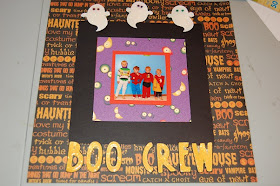is supposed to arrive today. So before opening have to gather facts.
I have been watching some videos and other stuff
I made some notes
1) try using vinyl or contact paper ( now I have to see for myself what this thingy is - is it the shelf paper we get at target and walmart? hmm) instead of emulsion
2) there are 2 screens (3rd to come) one already on there for cloth and 2nd a 220 mesh screen which needs to be used for paper. They are coming with a 3rd one - 70 for glue which you can then use flock and glitter on.
3) get more than one mesh if I need to keep a design and re use
4) Keep checking the forum
5)Some options for emulsion
a) Get the emulsion sheet from silkscreensupplies (also ink) just make sure they are water based -http://www.silkscreeningsupplies.com/store/799934/product/RyoCap3016X300
or the cut out screens at the same shop
http://www.silkscreeningsupplies.com/product/RYOCAP3010X15
b) or get scoop coater - 10 inch and speedo liquid emulsion (water based) and apply
well all in all http://www.silkscreeningsupplies.com/yudu-printing-supply-inks is good place to start
6) OPEN THE BOX AND USE
ha ha. my stampmaker (and cinch) is not even out of the box. Hope Dawn aka nurseviper really doesn't reads this. Poor thing went out on a weekend and posted the stampmaker and I got it in 2 days. But well if I fall in love with that thing she does yet not have stamp gel packs refills... So she can't blame me right? :)
October 30, 2010
October 29, 2010
October monthly circle challenge
Well never procrastinate.I wanted to do this at the beginning of the month. Then thought I would do after Utah and the Houston meet but then my back!!!
Now there is no point in not entering as it is random selection which I was not at first aware.Well if I have to get out of NWA club then I have to participate don't I?. So here is my rather simple card. Thank heavens that the drawing is random.You should just see some of the creations.
Anyway since my Imagine has not moved upstairs and I got my younger son to get me a few stuff like 2 paper pads, (cutter was downstairs since the meet - small blessing), copic markers, glue, pop darts, scissor and one black pen I have been playing a bit. You will not believe the sniping here and snipping there I have done :) No wasting!! Ingenuity I tell you - atleast for me. Rather spoiled with gypsy we get!! Yuck! when Imagine reaches it's potential ? -- how further spoiled will I become? Can't Imagine!!
Anyway less talk and more show!!
The terms of challenge are
"
Now there is no point in not entering as it is random selection which I was not at first aware.Well if I have to get out of NWA club then I have to participate don't I?. So here is my rather simple card. Thank heavens that the drawing is random.You should just see some of the creations.
Anyway since my Imagine has not moved upstairs and I got my younger son to get me a few stuff like 2 paper pads, (cutter was downstairs since the meet - small blessing), copic markers, glue, pop darts, scissor and one black pen I have been playing a bit. You will not believe the sniping here and snipping there I have done :) No wasting!! Ingenuity I tell you - atleast for me. Rather spoiled with gypsy we get!! Yuck! when Imagine reaches it's potential ? -- how further spoiled will I become? Can't Imagine!!
Anyway less talk and more show!!
The terms of challenge are
"
should include atleast 2 cuts to qualify. You must also:
- Use the Shadow Feature
- Use Patterned Paper (purchased, printed, or created with stamps, etc.)
- Use Embellishments to Enhance One of the Cuts (pearls, buttons, gems, glitter, etc.)"
So did everything
pattern paper - both purchased (walmart - color box or something) and Imagine - printed
cartridge - used lite labels and also ie - celebrate with flourish. Imagine - best friends.
and embellishments - ek success flowers from walmart, rhinestones and yes!! stickles and since my son didn't get me in pads - used copic as an ink pad.
and did some doodling. yes that black swirl is plain old hand drawn with black ink pen and so is the teeth in the pumpkin and the eyes
Now for the label portion - I snipped the inner portion and used it in the back for the sentiment -
Playing with Imagine so far!
Well I am playing now and thought I would just share as I go.
Border!!
I am have to play more. In many images with border is better? as the border is like a bleed so that makes slight discrepancies easier? I still have to cut more and compare to check if border is better or not ie is border is the print bleed which means better or the cutting border. From what I have cut s far I think border is printing extra bleed so that it can cut better.
Cutting Offset
Now as to the cutting how much ever you calibrate - when the mat gets filled to the last lines they start cutting slightly offset - more to the right (near the resting position of the blade cartridge ) than on the left side (when you face the machine ie)
Hmm.. what else have I found.
1. With this update layers size get reset to 2.0 and each time we have to reset.
2. load last for calibration goes back to 1st line with the squares with this update.
3. And first time connecting with gypsy before connecting - make sure to set the pressure to max and then choose cut only and then cut
4. Jukebox is awesome but on one mat(or more) we can only use one cartridge. I think only after you finish cutting/printing from that we can go to the next cartridge
Border!!
I am have to play more. In many images with border is better? as the border is like a bleed so that makes slight discrepancies easier? I still have to cut more and compare to check if border is better or not ie is border is the print bleed which means better or the cutting border. From what I have cut s far I think border is printing extra bleed so that it can cut better.
Cutting Offset
Now as to the cutting how much ever you calibrate - when the mat gets filled to the last lines they start cutting slightly offset - more to the right (near the resting position of the blade cartridge ) than on the left side (when you face the machine ie)
Hmm.. what else have I found.
1. With this update layers size get reset to 2.0 and each time we have to reset.
2. load last for calibration goes back to 1st line with the squares with this update.
3. And first time connecting with gypsy before connecting - make sure to set the pressure to max and then choose cut only and then cut
4. Jukebox is awesome but on one mat(or more) we can only use one cartridge. I think only after you finish cutting/printing from that we can go to the next cartridge
Imagine with Gypsy - Changing pressure and speed
While connecting the gypsy at Imagine - here are couple things I found out.
You have to first go to settings and then choose cut only. Then open the gypsy file and press cut. Then the gypsy shows you connecting to Imagine. If it does not work (provided you are updated with firmware- remember 64 - bit and some 32 bit are still not able to do it and MAC users -no way!! Sheesh! Doctors and Movie producers use MAC as it is reliable and not windows so when you want to save lives or serious entertainment it is ok? but for business and others - dump mac? That's world for you - Mind you this is coming from a windows user :) - I hate windows but apps are friendlier to windows so windows it will stay for some time in my home) .
Ok since I totally digressed -
If it does no work when you are properly updated and know your G connects then switch off Imagine and switch it back. Put the cartridges back in and try again. So it will show you mat and you cut.
But - there is no way to adjust the pressure and speed as there is no dials on Imagine - Ha Ha and it cut alright for me but so so not all teh way through. Brilliant right? So one paper wasted in learning. I really have to buy atleast 600 sheets of papers before I finish experimenting with this thing!!!
Well any way here us how you do it. Before cutting with the gypsy or connecting - choose print and cut and just add some image and place on Imagine mat and change the pressure to max or 5 (best result with cardstock - speed to maybe 3 - 4. and then cancel out of it or better still clear the mat. Thankfully the pressure and speed stays. I also set my blade depth in the imagine to 6. Then after clearing go back to settings and change to cut only. (this is when my G said no connected - god knows why so I switched the Imagine off and back on again - maybe it does not want to make the leap from print and cut to G - who knows or maybe it just randomly happened to mine). And yes even after switching off an on it retained the pressure and speed - thank heavens!!
Long story short - It worked.
So make sure with G to set the pressure beforehand to max ie 5 and speed to 3 or 4 (does not matter as like in cake G is slower than what it does with the E). I also set my blade depth to 6.
You have to first go to settings and then choose cut only. Then open the gypsy file and press cut. Then the gypsy shows you connecting to Imagine. If it does not work (provided you are updated with firmware- remember 64 - bit and some 32 bit are still not able to do it and MAC users -no way!! Sheesh! Doctors and Movie producers use MAC as it is reliable and not windows so when you want to save lives or serious entertainment it is ok? but for business and others - dump mac? That's world for you - Mind you this is coming from a windows user :) - I hate windows but apps are friendlier to windows so windows it will stay for some time in my home) .
Ok since I totally digressed -
If it does no work when you are properly updated and know your G connects then switch off Imagine and switch it back. Put the cartridges back in and try again. So it will show you mat and you cut.
But - there is no way to adjust the pressure and speed as there is no dials on Imagine - Ha Ha and it cut alright for me but so so not all teh way through. Brilliant right? So one paper wasted in learning. I really have to buy atleast 600 sheets of papers before I finish experimenting with this thing!!!
Well any way here us how you do it. Before cutting with the gypsy or connecting - choose print and cut and just add some image and place on Imagine mat and change the pressure to max or 5 (best result with cardstock - speed to maybe 3 - 4. and then cancel out of it or better still clear the mat. Thankfully the pressure and speed stays. I also set my blade depth in the imagine to 6. Then after clearing go back to settings and change to cut only. (this is when my G said no connected - god knows why so I switched the Imagine off and back on again - maybe it does not want to make the leap from print and cut to G - who knows or maybe it just randomly happened to mine). And yes even after switching off an on it retained the pressure and speed - thank heavens!!
Long story short - It worked.
So make sure with G to set the pressure beforehand to max ie 5 and speed to 3 or 4 (does not matter as like in cake G is slower than what it does with the E). I also set my blade depth to 6.
October 28, 2010
Gypsy Tip - Loading the Mat .
I thought I had posted this but apparently not. So when I was asked this in the MB decide to dig up the photos as always pictures are better than words.
The trick to loading a mat is to keep the gypsy above and keep the mat below with the green arrows facing the same direction and then loading or placing the paper. (Click on pic to enlarge and even though this is an Imagine mat it does not matter - and yes you can use imagine mat in cricut E - it's only vice versa not possible)
close up without the red circles so that you can see better
One other thing which helps is to get a mini photo holder and also when connecting to cricut to keep the gypsy oriented in the way the mat goes in. That way you do not get confused.
After some time you do get used to this. But anything to make life simpler right?.. Hope this tip helps
The trick to loading a mat is to keep the gypsy above and keep the mat below with the green arrows facing the same direction and then loading or placing the paper. (Click on pic to enlarge and even though this is an Imagine mat it does not matter - and yes you can use imagine mat in cricut E - it's only vice versa not possible)
close up without the red circles so that you can see better
One other thing which helps is to get a mini photo holder and also when connecting to cricut to keep the gypsy oriented in the way the mat goes in. That way you do not get confused.
After some time you do get used to this. But anything to make life simpler right?.. Hope this tip helps
Gypsy Tip - Selecting an image which is difficult to grab
Sometimes selecting an image gets difficult. There are 2 methods you can try to grab
1) Make the cursor smaller than the image. This way you can easily grab hold of the image. If even that's difficult - then zoom and then select the image and zoom back
2) Sometimes we see a huge selection box around an image and that's because the selection box is for the relative size of the image. This makes it difficult to grab another image which you might have placed before and now falls under this selection box. So each time you select the 2nd one gets selected and not the poor image which is umbrella'ed (wow - what a word!Gads! I should have written Webster's dictionary!! ). To overcome this just set the actual dial size button ON (it will be yellow) That will get rid of the offending selection box around the other image and make it closely cropped around it's own image. Then select the other image. Remember that you have the actual dial size On though when you go do something - so switch off once you get the dirty job done :) ! Even here if you are still not able to grab - zoom and grab.
Hope that helps!!
1) Make the cursor smaller than the image. This way you can easily grab hold of the image. If even that's difficult - then zoom and then select the image and zoom back
2) Sometimes we see a huge selection box around an image and that's because the selection box is for the relative size of the image. This makes it difficult to grab another image which you might have placed before and now falls under this selection box. So each time you select the 2nd one gets selected and not the poor image which is umbrella'ed (wow - what a word!Gads! I should have written Webster's dictionary!! ). To overcome this just set the actual dial size button ON (it will be yellow) That will get rid of the offending selection box around the other image and make it closely cropped around it's own image. Then select the other image. Remember that you have the actual dial size On though when you go do something - so switch off once you get the dirty job done :) ! Even here if you are still not able to grab - zoom and grab.
Hope that helps!!
Spooky Thursday on Tuesday Treats.
Hi everyone, Beth from thunderbirdlindybydesign. This is my first time being a Guest Designer on Tuesday Treats, so I am a little nervous. Today I used my Gypsy to create a lace style Halloween picture. I used the Carts George(of coarse) and October 31st. I really like this cart and have used it a lot lately.
I welded the spooky house, tree, and cloud with lightning together to create the below cut.
I welded the spooky house, tree, and cloud with lightning together to create the below cut.
I positioned the cloud with lightning off of the page, so you can't even tell what it is by looking at the cut above. I was going for the effect of Spooky House on a Spooky hill.
Then I reversed cut the "moon" circle from George out of a yellow background cardstock.
To get the background of the house, I selected the house again, and sized it exactly the same size as the first house I welded and using Hide Contour(I love love love this feature), hid all of the contours on the house that I did not want to cut.
I glued this directly to the back of the black welded house.
Finally I glued a piece of vellum to the back of the moon cut, and then attached a piece of yellow cardstock to the back of the vellum.
Even if you are not a fan of Halloween, I hope this has insprired you to get your Gypsy out and do some welding and hide contour.
Cut file is available on my blog under the cut file tab. Entitled Spooky Picture.
Thanks for having me, Beth.
October 27, 2010
Not the reset button we would like but the 2 other reset buttons in Imagine
The Imagine does not have reset button like in Gypsy.
But it has 2 other reset buttons which in no way are for the electronic device screen gypsy like thingy
One is for your blade cartridge.When you first get it try pulling the blade to the left and allow it to go back.Do it once or twice and that will save you lots of paper. I have said this in the previous post . You can also press the reset to see if it is released. The blade cartridge presses against this each time it settles back. You might not need to press this but sometimes if something gets stuck or you hear an awful noise then yes you do.
Here is a pic of where it is.
Now there is another reset button - one which brings down the flap in the ink cartridge. It is automatically done when you power on and off your machine.Only when it is down can you remove the ink cartridge.Mine got stuck in last update and I could not remove the ink cartridges.. Now here is the fun part. Remember how my last one the ink thingy got stuck. I was on phone with Darryn and he kept telling me about the reset button and for the life of me I could not figure out where. See thats why a picture is better than a 1000 words
I sent him this lol as he said about an inch metal thingy. This is not it. All you will do when you press the one below is maybe a broken Imagine. so do not press this but look at the next picture
But it has 2 other reset buttons which in no way are for the electronic device screen gypsy like thingy
One is for your blade cartridge.When you first get it try pulling the blade to the left and allow it to go back.Do it once or twice and that will save you lots of paper. I have said this in the previous post . You can also press the reset to see if it is released. The blade cartridge presses against this each time it settles back. You might not need to press this but sometimes if something gets stuck or you hear an awful noise then yes you do.
Here is a pic of where it is.
Now there is another reset button - one which brings down the flap in the ink cartridge. It is automatically done when you power on and off your machine.Only when it is down can you remove the ink cartridge.Mine got stuck in last update and I could not remove the ink cartridges.. Now here is the fun part. Remember how my last one the ink thingy got stuck. I was on phone with Darryn and he kept telling me about the reset button and for the life of me I could not figure out where. See thats why a picture is better than a 1000 words
I sent him this lol as he said about an inch metal thingy. This is not it. All you will do when you press the one below is maybe a broken Imagine. so do not press this but look at the next picture
Well I was looking down and inside when I should have looked up. I will blame my back for this. Sometimes I make life complicated for myself!!
The picture below is the correct one
is your ears hurting yet? or should I say eyes? oops.
the reset button again which gets automatically started and unless we have something stuck will have no need of is this (circled in white) behind the door - (in the door? depends on your perspective :) )
.
I always say knowledge is power , We may never have to use these things but better to know and what I know I am sharing
Load last feature on Imagine after the update
As I received the Imagine yesterday and updated it as I have XP .Note that 64 bit users cannot update as of yet
( on the side - Also there is a problem after updating that each time the size resets to 2.0 so if you choose an image in relative size say 5.0 you have to keep editing and resetting rest of the layers (yes each image- what a pain) to the size 5.0)
ok continuing - I am trying to calibrate. Took a while. I pulled the blade cartridge mid way to the left and allowed it to go back 2 times and then began. But there was white on one side.So I am trying to do the advance calibrations and since mine is not scale but just offset doing that with 2 inch squares.
Fine until the 1st line but after finishing the 1st line it goes back to the 1st line and does not go to the 2nd line - on the virtual mat
updated:
Yes it seems like an issue . Chris from PC confirmed
( on the side - Also there is a problem after updating that each time the size resets to 2.0 so if you choose an image in relative size say 5.0 you have to keep editing and resetting rest of the layers (yes each image- what a pain) to the size 5.0)
ok continuing - I am trying to calibrate. Took a while. I pulled the blade cartridge mid way to the left and allowed it to go back 2 times and then began. But there was white on one side.So I am trying to do the advance calibrations and since mine is not scale but just offset doing that with 2 inch squares.
Fine until the 1st line but after finishing the 1st line it goes back to the 1st line and does not go to the 2nd line - on the virtual mat
updated:
Yes it seems like an issue . Chris from PC confirmed
October 26, 2010
Gypsy update version 1.4 (0202:0204)
Just a content update for new cartridges from hello Thursday and apparently some spelling fixes.
Mac users are having problems with uploading the content portions of it. So if you cannot get your G to sync wait! Sheesh! Here I thought updates got better.
Mac users are having problems with uploading the content portions of it. So if you cannot get your G to sync wait! Sheesh! Here I thought updates got better.
Imagine now is on ver 1.01(0096:0008:0239:202A)? atleast mine is
There is an update available both to the cricut sync and Imagine.Windows7 with 64 bit are seemingly having problems installing the drivers. The cricut sync asks to be replaced with the new 2.0.1.6 to 2.0.2.0.
Windows does bring up it's firewall defense - unblock. Mine asked to update adobe bridge and a driver for the reader or something. I did that and then uninstalled cricut sync downloaded and then installed cricut sync again Then Mine did say can detect machine but power replace or something.I disconnected USB cable from computer end, switched off Imagine and took out cartridges and then switched on Imagine.. Then switched on cricut sync and after it said no machine detected went and connected the Imagine to the computer and it said firmware and content and updated for me..
But note windows 7 and even vista seems to have a problem with adobe. One thing is this update will not happen unless it comes to screen where it says update firmware. So unless you choose to update Imagine won't get updated just cricut sync gets ready..
Some helpful sites
Screen shots are there now at http://www.cricut.com/imagine/support.aspx
for driver problems if you want to check out (even otherwise read. Knowledge is always power and keep reading - at first it may seem like greek or latin and then slowly some stuff sinks in)
&
Here is what is posted by Admin Becky on MB
Not much but..
"
Gypsy/Imagine Update (PHASE 1 COMING OCTOBER 18)
1. Edge to Edge printing (Imagine only update)
- Full bleed (may leave a small boarder on your paper depending on how well it is aligned)
- Overspray: this will print just beyond the edge of the paper leaving a bit of ink on your mat which can easily be rinsed out with warm water – this assures a full bleed.
PHASE 1 Gypsy/Imagine Compatibility
1. Allows you to cut your classic Cricut Cartridges with Cricut Imagine using Gypsy (no printing using Gypsy, yet)
2. Cricut Imagine and Gypsy bug fixes: this will be standard with most upgrades to ensure you have the best experience with your machines.
3. No special Gypsy design features with Imagine content (like welding, stretching, etc.), just yet.
More information will be released about future updates (release dates and update details) when appropriate.
"
And by Chris on a yahoo group .I really wish this guy posts on MB so all can gain.
"
Update on the update. Over the weekend we released a content update and a
firmware update that corrects the relative size on layers issue. It does
introduce a new issue, which is when you select an image, size it and add it to
the queue, the next image you select and add to the queue should be sized the
same as the first. It isn't. It reverts to the 2 inch size. We felt this bug was
easier to work around than the relative size issue so we decided to release
version 96. This issue will be fixed in the coming days.
There is also a CricutSync software update that will fix some people's
computers. It did not fix mine, which runs Windows Vista 64 bit. So I brought my
laptop to work today so that the computer guys can figure out what is going
wrong. I have refrained from issuing an OFFICIAL ANNOUNCEMENT because I want an
update that fixes everyone's problems.
You are welcome to run the update if you choose. Just know that some of you may
experience the same problems I am having.
"
And thank goodness he says about size as I was trying to test cut skeleton from happy Haunting to check if that cartridge works as that was my main problem last time and I got so mad when I had to resize his hat and then band and everything as all got set to 2 and I had to keep changing that to10.5. Here I thought I have to send it back in.
Also I have to keep calibrating - advance calibrating.I think for it it leaves way off on one side and I get white.
Gypsy cuts first make sure you set the pressure on the mat before choosing cut from gypsy.
Also we now have 4 icons one for paper printing. (full size)
Gypsy does not say connected. You just have to choose ct only from settings and then open file and cut. Gypsy screen will do the rest. I still need to figure to to change pressure as it did not cut all the way through.So next time I will set pressure first on a different image an then cut with G.
But first let me get better and then maybe I will play more and do video.
Now I am happy it is just working. I need to fix calibration oo
Not much but..
"
Gypsy/Imagine Update (PHASE 1 COMING OCTOBER 18)
1. Edge to Edge printing (Imagine only update)
- Full bleed (may leave a small boarder on your paper depending on how well it is aligned)
- Overspray: this will print just beyond the edge of the paper leaving a bit of ink on your mat which can easily be rinsed out with warm water – this assures a full bleed.
PHASE 1 Gypsy/Imagine Compatibility
1. Allows you to cut your classic Cricut Cartridges with Cricut Imagine using Gypsy (no printing using Gypsy, yet)
2. Cricut Imagine and Gypsy bug fixes: this will be standard with most upgrades to ensure you have the best experience with your machines.
3. No special Gypsy design features with Imagine content (like welding, stretching, etc.), just yet.
More information will be released about future updates (release dates and update details) when appropriate.
"
And by Chris on a yahoo group .I really wish this guy posts on MB so all can gain.
"
Update on the update. Over the weekend we released a content update and a
firmware update that corrects the relative size on layers issue. It does
introduce a new issue, which is when you select an image, size it and add it to
the queue, the next image you select and add to the queue should be sized the
same as the first. It isn't. It reverts to the 2 inch size. We felt this bug was
easier to work around than the relative size issue so we decided to release
version 96. This issue will be fixed in the coming days.
There is also a CricutSync software update that will fix some people's
computers. It did not fix mine, which runs Windows Vista 64 bit. So I brought my
laptop to work today so that the computer guys can figure out what is going
wrong. I have refrained from issuing an OFFICIAL ANNOUNCEMENT because I want an
update that fixes everyone's problems.
You are welcome to run the update if you choose. Just know that some of you may
experience the same problems I am having.
"
And thank goodness he says about size as I was trying to test cut skeleton from happy Haunting to check if that cartridge works as that was my main problem last time and I got so mad when I had to resize his hat and then band and everything as all got set to 2 and I had to keep changing that to10.5. Here I thought I have to send it back in.
Also I have to keep calibrating - advance calibrating.I think for it it leaves way off on one side and I get white.
Gypsy cuts first make sure you set the pressure on the mat before choosing cut from gypsy.
Also we now have 4 icons one for paper printing. (full size)
Gypsy does not say connected. You just have to choose ct only from settings and then open file and cut. Gypsy screen will do the rest. I still need to figure to to change pressure as it did not cut all the way through.So next time I will set pressure first on a different image an then cut with G.
But first let me get better and then maybe I will play more and do video.
Now I am happy it is just working. I need to fix calibration oo
Two Page Layouts with a Single Mat
Hi Everyone! It's Ohhh Snap with my first Guest Designer post here at Tuesday Treats. When the gypsy first launched every bit of the image had to be on the mat or nothing would cut at all. Thankfully that has changed! The large background mat is made with two 12 x 12 inch sheets placed side by side on a 12 x 24 inch mat using the 10th image from Create A Critter with the Phrase feature with the size set at 19.54" height. The height for the smaller mat is set at 10.54". The apple and tree are also from Create A Critter.
The font is from Cindy Loo. I attached the negative cut to the right hand page with some painters tape on the left side. I used it to place the letters on the page. Leaving it unattached on the right allowed me to open it and make sure I had only glued the letters to the page. I used the journal mat to make a pocket for more journaling. The paperclip is from Fabulous Finds and the middle and top of the paperclip is glued to the extra journaling note. Most of the paper comes from the August Club Ruby Designers kit featuring Sassafras Lass.
The font is from Cindy Loo. I attached the negative cut to the right hand page with some painters tape on the left side. I used it to place the letters on the page. Leaving it unattached on the right allowed me to open it and make sure I had only glued the letters to the page. I used the journal mat to make a pocket for more journaling. The paperclip is from Fabulous Finds and the middle and top of the paperclip is glued to the extra journaling note. Most of the paper comes from the August Club Ruby Designers kit featuring Sassafras Lass.
In bed , Depressed
Shocking! isn't it. Not my back but me writing anything personal.
Yes people I do know that there is Life outside my crafting. (Pam winking)
But yes ! My back has turned for the worse which does keeps happening . This time though after all the high's when it came it is taking a emotional toll on me too added to the pain. When you fly too high , harder the fall!! That's the Law of Gravity !! And after all the fun I had - this sucks!!
I have a couple of files on my gypsy which I need to cut but since my scraproom is upstairs. Since I have no way of making it there - So oh wow! maybe I will not be able to do TT and Sassylasy this time as usually these episodes takes me from 1 - 2 weeks to recover.
I have read all the books :) so no new books to read. and anyway the painkillers makes the books go woozy :) (See the books go woozy and not me - ha ha)
Imagine replacement coming so as I am no way taking it upstairs yet maybe I can play with that provided I can get my son or hubby to set it up for me which I have a sinking feeling they won't as they do not have the time!!
Well atleast now I can catch up on my watching videos of my photoshop and illustrator classes. I love these 3 sites lynda.com- DekeMcclelland is my favorite. He has such a sense of humor that he makes these classes so un boring . And I love jessicasprague.com and rennepearson.com.
So yes - guess that's what I will do.
Hmm.. that reminds me I can also watch P.G Wodehouse's. So guess it is time to take out Jeeves & Wooster. Atleast that will take out this grim mood and bring a smile to my face. I can do with smiles this week.....
Yes people I do know that there is Life outside my crafting. (Pam winking)
But yes ! My back has turned for the worse which does keeps happening . This time though after all the high's when it came it is taking a emotional toll on me too added to the pain. When you fly too high , harder the fall!! That's the Law of Gravity !! And after all the fun I had - this sucks!!
I have a couple of files on my gypsy which I need to cut but since my scraproom is upstairs. Since I have no way of making it there - So oh wow! maybe I will not be able to do TT and Sassylasy this time as usually these episodes takes me from 1 - 2 weeks to recover.
I have read all the books :) so no new books to read. and anyway the painkillers makes the books go woozy :) (See the books go woozy and not me - ha ha)
Imagine replacement coming so as I am no way taking it upstairs yet maybe I can play with that provided I can get my son or hubby to set it up for me which I have a sinking feeling they won't as they do not have the time!!
Well atleast now I can catch up on my watching videos of my photoshop and illustrator classes. I love these 3 sites lynda.com- DekeMcclelland is my favorite. He has such a sense of humor that he makes these classes so un boring . And I love jessicasprague.com and rennepearson.com.
So yes - guess that's what I will do.
Hmm.. that reminds me I can also watch P.G Wodehouse's. So guess it is time to take out Jeeves & Wooster. Atleast that will take out this grim mood and bring a smile to my face. I can do with smiles this week.....
October 24, 2010
Houston Circle Meet - Oct 23rd at St. Stephens Episcopal Church
It was so fun and we got to meet lots of MB girls. As promised I made those puffs & wonder of wonders I won - a cuttlebug and so I am now sadly( or should I say gladly :) ) kicked out of my own club - the NWA (never Win Anything) club - though many of the so lovely girls have said I can hang around for Moral support. Maybe we can be the cheerleaders. Wow ! I had a cheerleader dress from Cindy and showed some dance moves in Utah! so yep I think I can do it :).
Here are pics and video.
Here are links to other blogs with circle meet up pics.I will add as they post it
http://www.papercraftingchic.com/2010/10/cricut-circle-houston-meet-up-and-crop.html
Here are pics and video.
 |
| Vanessa |
 |
| KatyFitz our Houston CDS guru who won the Imagine!! |
 |
| Kelly Bienvenu - her profile is a cute cat so I call her the cat lady. Hmm guess that makes me the butterfly dog lady :) |
 |
| Laurie aka just_scrapping. Her smile I tell you!! |
 |
| Lori aka thecricutlady. She is an organiser of Houston swarms |
 |
| Mike from Provocraft |
 |
| Craft junkie aka Tracy on the far left and Karen in the middle |
 |
| Karen aka Flywhistle |
 |
| Liz aka ElizabethWest. We met in Utah too |
 |
| Teresa. This girl has a mean hand with slinky dinks |
 |
| This sweet lady is Yvette aka blessedmama7. I was so touched when she hugged me and toldme how much my Gypsy videos have helped her. |
 |
| Margi. She was wearing a cute cricketantenna. on the right is Debbieaka Scraphappy Deb who organised this awesome circle meet |
 |
| Gamma and Craftjunkie aka Tracy |
 |
| Pam aka texas scrapper. What a beauiful lady she is. And love this photo.Look at the light!! My hand ached to paint but would I do her justice? |
Here are some of the circle cards from the first meet at Houston, this one and Utah
Some are so awesome - Of course we should have a closer look don't we? The left most one at the top is Brandy's - Aggie45 Look at the detail and that cute mouse- oh it has tiny glasses.
Finally here is the video
Here are links to other blogs with circle meet up pics.I will add as they post it
http://www.papercraftingchic.com/2010/10/cricut-circle-houston-meet-up-and-crop.html
Imagine should I buy it or not? (oct 24 2010)
Yesterday I was asked at the swarm-Should I buy the Imagine?
Here is what I said to them - Buying This particular product is totally depends on the style of your papercrafting. If you are the sort who occassionally loves digi stamps or like me just uses white paper and colors the pieces in it in most of the time then it is a fantastic product. You need not print all like colored digi stamp. You can have some layers colored and some not and is great
But let's come to the cons
1) a) If you think you can do away with your E then no because
you still cannot cut 12 x 24 paper from it
b) thicker materials do not go in like in E as the mat takes a curved path inside
2) The updates are still buggy and expect a long time for reasonably ok updates - Early G users - you will know what I am talking about. Though out of the box it is better off than the G it still has some errors.
And on that point DO NOT DO THE LATEST UPDATE FOR NOW. WAIT TILL THE NEXT ONE COMES.
3) The Imagine cartridges till now have not been better thought out when it comes to layering. Some people call it flood filling. For eg If say there is an image of a white lamb and I wanted a blue lamb. Since they have not layered the lamb for facial features like eyes etc in a seperate layer all I will be getting is a faceless all over blue pattern paper in the shape of a lamb. But this I stress is the problem NOT OF THE MACHINE but the imagine cartridges. The original cricut cartridges which can be used on the Imagine (you can use 1 imagine and 1 cricut cartridge at the same time) is great for this.
4) Right now the Imagine however much you calibrate when it comes does have a bug that on repeated cuttings or when you move too far down or right depending on your Imagine does drift in the cutting. It still needs to be fine tuned in cutting or image needs to be bled more :) Wow! how gorish that sounds!! I beleive they are bringing this and making this possible in the update
5) Gypsy can connect to the imagine (provided your update went in successfully and you did not have to send your Imagine in for replacement) but still rudimentary. It works only like an expression and you can only add pattern papers and not use it like an Imagine where you add welded images to them or so I have been told.cannot verify this as I HAVE MINE SENT IN FOR REPLACEMENT...
6) Also ink is not completely acid free nor is it waterproof
It is an amazing machine alright- possibilities think of printable vinyl, printable and cut-table magnet , heat fusion fabric etc. But I say if there is no special offers like extra points, cartridges etc - Hold on for a while.. If anything the only thing that will happen will be that the price will go down which is to your advantage. But meanwhile they might fix the bugs and after while when it is out of beta (God I wish PC would hire better QC persons and stop making paying customers - beta customers. I am so tempted to send PC my medical bill and physiotherapist bills for back ache now :) ) stage you can consider buying it.
Here is what I said to them - Buying This particular product is totally depends on the style of your papercrafting. If you are the sort who occassionally loves digi stamps or like me just uses white paper and colors the pieces in it in most of the time then it is a fantastic product. You need not print all like colored digi stamp. You can have some layers colored and some not and is great
But let's come to the cons
1) a) If you think you can do away with your E then no because
you still cannot cut 12 x 24 paper from it
b) thicker materials do not go in like in E as the mat takes a curved path inside
2) The updates are still buggy and expect a long time for reasonably ok updates - Early G users - you will know what I am talking about. Though out of the box it is better off than the G it still has some errors.
And on that point DO NOT DO THE LATEST UPDATE FOR NOW. WAIT TILL THE NEXT ONE COMES.
3) The Imagine cartridges till now have not been better thought out when it comes to layering. Some people call it flood filling. For eg If say there is an image of a white lamb and I wanted a blue lamb. Since they have not layered the lamb for facial features like eyes etc in a seperate layer all I will be getting is a faceless all over blue pattern paper in the shape of a lamb. But this I stress is the problem NOT OF THE MACHINE but the imagine cartridges. The original cricut cartridges which can be used on the Imagine (you can use 1 imagine and 1 cricut cartridge at the same time) is great for this.
4) Right now the Imagine however much you calibrate when it comes does have a bug that on repeated cuttings or when you move too far down or right depending on your Imagine does drift in the cutting. It still needs to be fine tuned in cutting or image needs to be bled more :) Wow! how gorish that sounds!! I beleive they are bringing this and making this possible in the update
5) Gypsy can connect to the imagine (provided your update went in successfully and you did not have to send your Imagine in for replacement) but still rudimentary. It works only like an expression and you can only add pattern papers and not use it like an Imagine where you add welded images to them or so I have been told.cannot verify this as I HAVE MINE SENT IN FOR REPLACEMENT...
6) Also ink is not completely acid free nor is it waterproof
It is an amazing machine alright- possibilities think of printable vinyl, printable and cut-table magnet , heat fusion fabric etc. But I say if there is no special offers like extra points, cartridges etc - Hold on for a while.. If anything the only thing that will happen will be that the price will go down which is to your advantage. But meanwhile they might fix the bugs and after while when it is out of beta (God I wish PC would hire better QC persons and stop making paying customers - beta customers. I am so tempted to send PC my medical bill and physiotherapist bills for back ache now :) ) stage you can consider buying it.
October 21, 2010
The Boo Crew!
Hi! I am Lori Apgar from ScrappinMyStressAway and I am so excited that my debut here is in the month of October!! Halloween is my very favorite holiday. October is also my Gypsy's birthday month. She and I have been busy creating a ton of Halloween projects!
I was not able to go to the Utah Swarm two weeks ago, but I did get to go to Kansas City for the CKC Scrapbook Convention. My head was spinning as I looked at everything!! There were several booths with laser cut designs, some I could do with my Gypsy and others I couldn't. Of course I spent plenty on the ones I couldn't create!!!
The Boo Crew is one of the many ideas I sketched in my notebook while walking around.
I started with the frame from Wild Card. I sized it at 8.56w x 15.02h. This leaves the center opening at 5.5 x 5.5.
I centered it on a 12x12 mat. I changed my mat size to 12x24 to put my extra pieces on. To do this, press the silver round button to get to the Main Menu, select Change Mat Size and select 12x24.
I used Opposites Attract for the font. I started out with the Opposite Shadow feature and the Shift/Lock option for the capital letters.
Then I used the Opposite Feature with the Shift/Lock option for the capital letters.
Before I size the letters, I need to put the shadow letters on the bottom of my frame.
I sized the letters 1.89h. I moved the Shadow letters in place....
then I group the letters with the frame and weld them.
I grabbed a ghost from Mini Monsters (love this guy) and go to the Hide Contour Feature on the Advanced Menu. I hid the eye and mouth cuts.
I duplicated the ghost three times and size them to 2.18h. I flipped the center ghost so he is the opposite of the outside ghosts. Before I welded the ghosts on, I duplicated two of the original ghosts and one flipped ghost.
I grouped and welded the ghosts to the frame.
I want to change back to a 12x12 mat. First I need to open another Layer. Then I highlight the three ghosts and the letters and copy them onto Layer 2.
Next, I move them over to the left half of the 12x24 mat and then change back to a 12x12 mat.
Here is the mat cut with black cardstock.
I cut out the ghosts in white cardstock and the letters in yellow cardstock.
I want to glitter the ghosts and letters, so I ran them through my Xyron upside down. This puts the stick on the top of the images.
I grabbed my Martha Steward Lemon Drop glitter for the letters.
One of my little helpers (Max ~ 2 years old) helped me dump the glitter.
To seal the glitter and give some dimension, I put Glossy Accents on top of the letters.
For the Ghosts, I ran them through the Xyron and first put the gem eyes on. They will not stick very well to glitter.
Then I sprinkled Sugar Cube glitter on top.
I found that if I use my fingers to move the pieces, the glitter will fall off where I touched it. I used my tweezers instead to shake off the excess glitter.
Here are my ghosts all glossed up!
They dried in a couple of hours (I poured it on thick).
I glued the ghosts down first. You could leave the letters on the bottom black if you want. Because my background paper was very dark, I wanted yellow letters.
Once I glued the letters down, I realized that I did not really like the orange background with the photo I chose ~ so I changed it!!
You can see here how my ghost curled. This was because I used so much Glossy Accent. I kind of like how the ghost appears to be moving his hands and tail!
And here is my very own little Boo Crew!!
I had fun creating this Halloween project for Tuesday Treats!! If you have been following me then you know my favorite holiday is Halloween!!! I hope you have your very own Boo Crew to share Halloween with!!